There are many reason why you need to know how to block a website.
Some of the most common reasons are you have been targeted by spammers
who use adware and popups to attack your PC. Other reasons may be to
prevent your children from having access to certain site content such as
porn and gambling.
Depending on the level of security you wish, learning how to block a website may require a adjustments of your web browser, the use of internet filtering software or editing of your host file. At any rate you can try all methods to see which works best for you.
How to block a Website using Internet Explorer
Internet Explorer version 5 and later offer the ability for heighten security and privacy. You can block a site by following the directions below:
1. Load your Internet explorer
2. Click Tools
3. Click Internet Options
4. Click the Privacy tab
5. Under the Privacy window, Click Sites
6. Type in the site address that you want to Block and Click OK. Remember this technique only blocks on one site at a time. Parental control software will allow you to block multiple sites and categories.
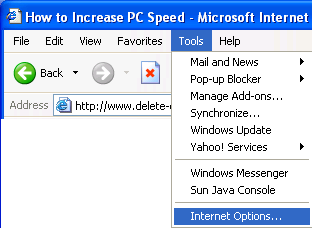
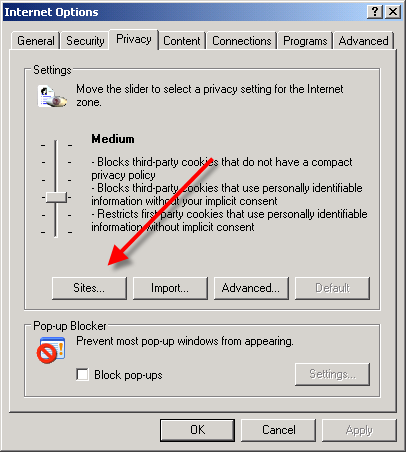
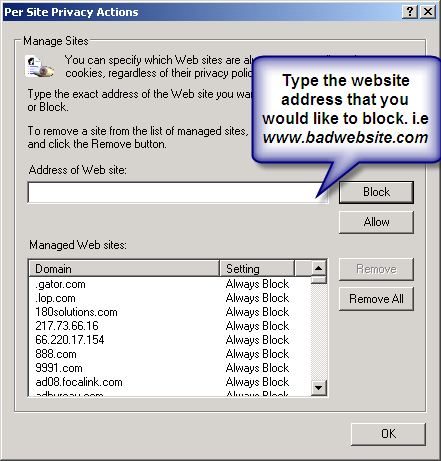
Here are alternate instructions to block a website using Internet Explorer.
Tools ->Internet Options->Security->Restricted sites->Sites->Type in the site address and Click ADD then click OK
How to Restrict a Website using Firefox
Firefox requires an add-on to restrict sites. You can find many good ones at Mozilla.org. The best one is BlockSite.
Here is How:
1. In Firefox, click Tools
2. Click Add-ons
3. Click Get Add-ons
4. Choose Browse All Add-ons.
5. Type blocksite in the search bar.After installing the add-on you will be able to block sites with just a few clicks.
How to block a Website using Google Chrome
1. Open your Chrome Web Browser
2. Click the wrench symbol in he upper right corner.
3. Choose Tools
4. Click Under the Hood tab.
5. Choose Change Proxy Settings.
6. Click Security, click Restricted Sites
7. Double click Sites and add the site you want block
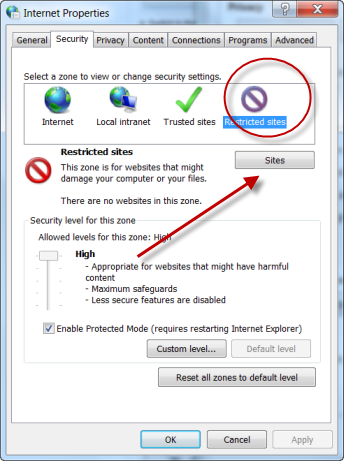
How to Block A Website in All Web Browsers
This action will require you to edit your Host file. Your host file is a computer file used to store information on where to find a node on a computer network. For more a more detailed description. Check out this link Host File Description Link
In Windows XP
6. Save the file
Google will now be blocked in all web browser. This is an advanced but easy method on how to blow a website.
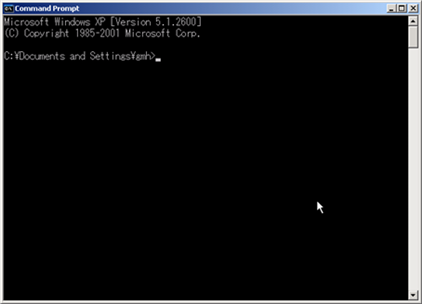
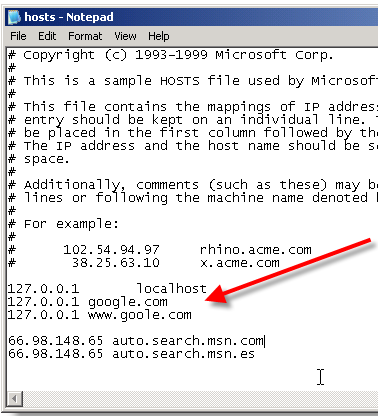
Depending on the level of security you wish, learning how to block a website may require a adjustments of your web browser, the use of internet filtering software or editing of your host file. At any rate you can try all methods to see which works best for you.
Internet Explorer version 5 and later offer the ability for heighten security and privacy. You can block a site by following the directions below:
1. Load your Internet explorer
2. Click Tools
3. Click Internet Options
4. Click the Privacy tab
5. Under the Privacy window, Click Sites
6. Type in the site address that you want to Block and Click OK. Remember this technique only blocks on one site at a time. Parental control software will allow you to block multiple sites and categories.
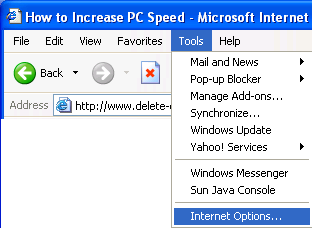
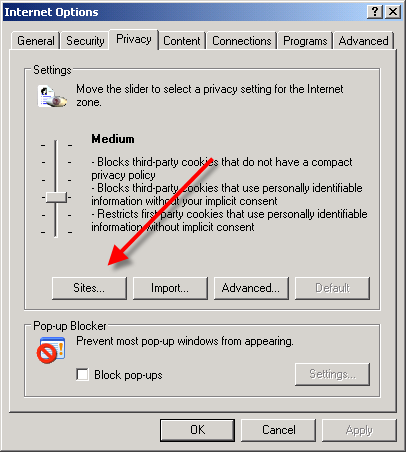
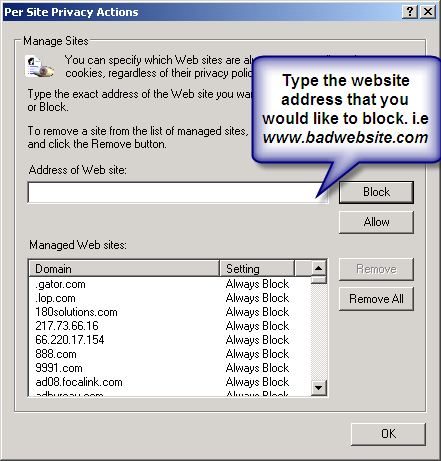
Here are alternate instructions to block a website using Internet Explorer.
Tools ->Internet Options->Security->Restricted sites->Sites->Type in the site address and Click ADD then click OK
Firefox requires an add-on to restrict sites. You can find many good ones at Mozilla.org. The best one is BlockSite.
Here is How:
1. In Firefox, click Tools
2. Click Add-ons
3. Click Get Add-ons
4. Choose Browse All Add-ons.
5. Type blocksite in the search bar.After installing the add-on you will be able to block sites with just a few clicks.
1. Open your Chrome Web Browser
2. Click the wrench symbol in he upper right corner.
3. Choose Tools
4. Click Under the Hood tab.
5. Choose Change Proxy Settings.
6. Click Security, click Restricted Sites
7. Double click Sites and add the site you want block
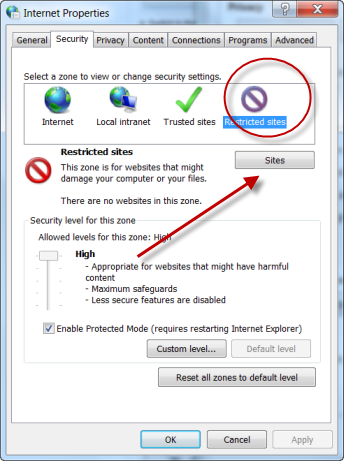
This action will require you to edit your Host file. Your host file is a computer file used to store information on where to find a node on a computer network. For more a more detailed description. Check out this link Host File Description Link
In Windows XP
1. Click Start->All Programs->Accessories->Command Prompt.
2. Click Command Prompt This will open a DOS command window.
3. Type: notepad C:/Windows/System32/drivers/etc/hosts
4. Locate the line 127.0.0.1 localhost
5. To block the website google.com for example, just add this text under 127.0.0.1 localhost:
2. Click Command Prompt This will open a DOS command window.
3. Type: notepad C:/Windows/System32/drivers/etc/hosts
4. Locate the line 127.0.0.1 localhost
5. To block the website google.com for example, just add this text under 127.0.0.1 localhost:
127.0.0.1 google.com
127.0.0.1 www.google.com
You can add as many sites any site, However you will need to prefix it with "127.0.0.1".127.0.0.1 www.google.com
6. Save the file
Google will now be blocked in all web browser. This is an advanced but easy method on how to blow a website.
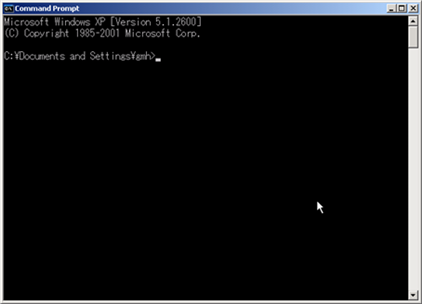
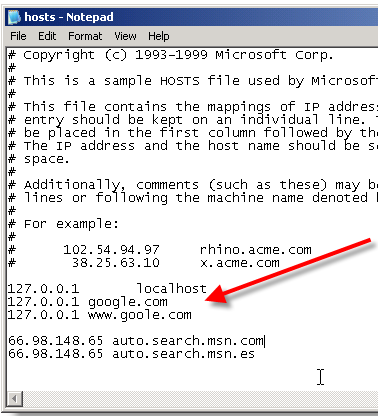







No comments :
Post a Comment